10 Key Terms Every Salesforce Beginner Should Know
Starting with Salesforce can feel like learning a new language. To help you get up to speed, we’ve created a simple glossary (with a twist – it’s non-aplhabetical!) of key terms every beginner should know. These terms will give you a solid foundation for understanding how Salesforce works and make navigating the platform much easier.
1. Object
Objects are like folders that store information about specific topics. For example, Salesforce comes with standard objects like Accounts (companies), Contacts (people), and Opportunities (potential sales). You can also create custom objects to store information unique to your business – like Delivery Notes, Installed System (for logging serial numbers) & more.

2. Record
A record is a single entry in an object. Think of it as one row in a table or a single file in a folder. For instance, if “Contacts” is the object, each contact (e.g., John Smith) is a record. Another example – imagine a spreadsheet, where “Account” is a tab, and “Burlington Corp” is a row, with all the details recorded.
3. Field
Fields are pieces of information within a record. For example, in a Contact record, fields might include First Name, Last Name, Email, and Phone Number. Fields help structure the data stored in Salesforce, just like a single cell in a spreadsheet.
4. Tab
Tabs are shortcuts that let you quickly access objects, records, or tools. For instance, the Accounts tab takes you to a list of all your account records. Tabs are usually visible at the top of the Salesforce interface.
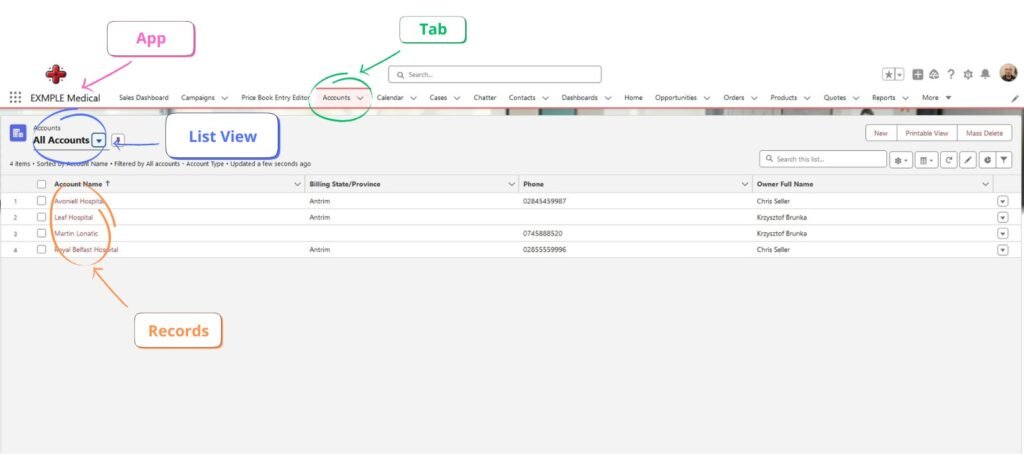
5. App
In Salesforce, an app is a collection of tabs and tools grouped for a specific purpose. For example, the Sales app might include tabs for Leads, Opportunities, and Accounts, while the Service app focuses on Cases and Knowledge.
6. List View
A list view displays a customised selection of records from an object. For example, you could create a list view to see all your open opportunities or recently added contacts. List views help you filter and focus on relevant data.
7. Dashboard
Dashboards present data visually using charts, graphs, and tables. They pull information from reports to give you a quick overview of key metrics, like sales performance or customer support trends.
8. Flow
A flow is a powerful automation tool in Salesforce that helps streamline processes. Unlike workflow rules, flows can handle more complex tasks. For example, you can use a flow to guide users through a multi-step process, update several records at once, or send automated emails based on specific triggers. Flows are highly flexible and can save time by reducing repetitive manual tasks.
9. Report
A report is a way to analyse your Salesforce data. It organises information into rows and columns, making it easier to understand trends and insights. You can customise reports to meet your specific needs.
10. Trailhead
Trailhead is Salesforce’s free online learning platform. It offers interactive lessons (called trails) to teach you how to use Salesforce. Trailhead is a fantastic resource for beginners and experts alike.
Final Thoughts
Understanding these terms is the first step towards mastering Salesforce. As you spend more time on the platform, these concepts will become second nature. Don’t forget to explore Trailhead to deepen your knowledge and practice what you’ve learned!
If you’d like to create customised training leaflets, bespoke code, or advanced automations for your business, feel free to contact IntegraLogic for a free quote. We’d be happy to help you achieve your Salesforce goals!